...
Raise Rev Limiter
PSE Exhaust Valve Modifications (true ON or OFF function, no need to buy a standalone PSE valve controller)
Stationary Rev Limiter Removal
Loud Cold Start Elimination
Auto Start/Stop Elimination
Removal of pops and burbles in sport mode
Step 3. Applying your license
...
Once you get an email from us with the tuned files you will also get a license key.
Once connected you need to open M-Tuner and use the supplied license key. This will allow you to have full access to the range of functionality of M-Tuner. You will go to “Add License”
...
And then put your name and paste the license key in. Be sure that the key does not have any spaces in front of or behind it when you paste it in or else it will give an error.
Step 4. Flashing Your ECU
Flashing Your ECU and Auto-Licensing your M-Tuner Software
*During the flash process, the vehicle must be in the on position but the engine off and not running*
| Note |
|---|
A battery tender is highly recommended during flashing. Do not attempt to flash your vehicle if your battery life seem low or you battery power errors on the dash. An insufficient charge can lead to a failed flash! |
...
M-Tuner(C) - These are calibration files and are the more common file type you will be encountering. When doing calibration revisions for remote tuning these will be the type of files you will be flashing.
M-Tuner(F) - These are full binary files that are used for large feature updates! M-Tuner(F) is what also will be needed to recovery an ECU in the unlikely event a flash fails for any unforeseen reason.
Initiating a flash and auto-licensing
Flashing is a straight forward process that can take between 90 seconds to 6 minutes depending on the file type. Simple on screen prompts guide you through the process. C
Open M-Tuner and connect the OBD M-Engineering dongle to your PC via the included USB cable. The other end connects to your vehicle via the OBDII port. If you have a stable connection the “Flash ECU” button (1) will now be in bold and no longer grayed out.
Turn the vehicle to the on position but do not start the engine. A simple way to know you’re at the right point is if the tach is showing but the engine is not running. This state can be reached simply by pressing the start/stop button with your foot off of the brake pedal.
Click “Flash ECU.” (1) A directory will appear. Select the file you’d like to flash and open it.
A battery tender is highly recommend, particularly if flashing a M-Tuner(F) file.
If this is the first flash you are completing on M-Tuner, licensing of the software is needed. After you select your (F) file to flash on the car, you will be prompted to enter in your Customer Name for the license. You can simply put whatever you like in the box such as your full name and the year/make/model of the car. Once this step is complete this allows you to gain full control of reading and clearing faults as well as datalogging.
A confirmation window with map notes will now appear. Click yes to proceed. No to abort.
...
The “Read & Clear Faults” buttons allows you to read Porsche specific faults in the DME as well as clear faults in all modules.
Dyno Mode
To activate dyno mode, your car must be in the key-on position with the engine off. At the top of M-Tuner, select Actuators>Porsche 992>Dyno Mode>Enable 2WD.
This will allow you to run your car on the dyno properly without traction control interfering. Once dyno mode is active, you will receive a notification on M-Tuner and the dash.
If the hazards begin blinking for any reason after a flash or key cycle, you will need to disable and reenable dyno mode.
Don’t forget to turn it off when you’re done!
...
Advanced Troubleshooting
In the event you are having issues with the M-Tuner dongle connecting to you computer and have tried basic troubleshooting such as restarting your PC, power cycling the dongle, swapping USB ports and cables, etc., you may need to install a fresh driver for the dongle.
Follow this file path location to open and run the program. C:/program files (x86)/M-Engineering/M-Tuner/openport2_setup.exe
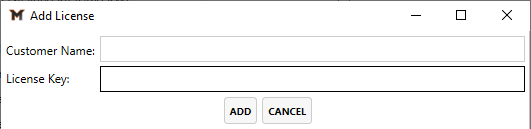
.png?version=2&modificationDate=1651691128477&cacheVersion=1&api=v2&width=306)
.png?version=2&modificationDate=1651691150508&cacheVersion=1&api=v2)